A fully automatic Expert Advisor designed for trading on USDCHF/EURUSD/GBPUSD/EURCHF/USDCAD/GBPAUD/CADCHF/EURAUD/AUDCHF/GBPCHF currency pairs.
The strategy is based on price deviations in the evening, at little volatile time.
The EA uses adaptive filters to prevent potentially unprofitable trades (it will be replenished with additional filters in the future).
The Expert Advisor uses an additional adaptive filter to exit the position before the stop loss is reached.
MT5 version is available here: https://www.mql5.com/en/market/product/84219
MT4 version is available here: https://www.mql5.com/en/market/product/86753
Monitoring of real trading Advisor – https://www.mql5.com/en/signals/author/bebikovi
Before using it, I recommend first test 1-2 weeks on a demo account or on a real one with a minimum lot to make sure that everything is set up correctly and there are no errors.
Frequently Asked Questions
What kind of account should I use?
Recommend a low spread (Raw, ECN) account with at least 1:100 leverage.
What timeframe should I use?
Please put AlgoTradingNightEA on USDCHF M5 chart and it will automatically trade all the symbols (with default settings + Full Auto Trade – true)
Is it FIFO compliant?
With default setting no, it is not. AlgoTradingNightEA requires a hedge account to run properly.
But it can be used with FIFO, just set only one Buy/Sell mode (Allow SellLimit/Allow BuyLimit)
Which version should I get? MT4 or MT5?
The algorithm is the same, but due to the specifics of the code implementation, orders may differ. Also, in the mt4/mt5 terminal on the same account / broker, quotes may differ slightly, as well as delays and PC/VPS workload may affect the result
How many activations do I get?
AlgoTradingNightEA comes with 7 activations.
How often do you plan updates?
For now, AlgoTradingNightEA is a complete product. it will be updated as needed and new ideas appear
Which VPS provider do you recommend?
I can’t recommend any VPS. Write me pm for additional information.
Is there a Telegram group?
No, this is against the rules of the market. Full support is provided in the discussion section and in private messages
Is AlgoTradingNightEA available to purchase anywhere else?
No, it is available only on MQL5 so if you find it anywhere else, it will not be a genuine product.
Why do I get different/worse backtest results?
- The quality of market data provided by your broker (it varies from broker to broker)
- The swaps and spread of each broker may have an impact on the backtest results
- Invalid WinterGMT Offset value (make sure that the correct value is specified. You must specify the GMT of your broker (terminal), which is used from November to March. I.e. If the broker has GMT +3 in summer (from April to October), and GMT +2 in winter (from November to March), you must specify Winter GMT Offset = (+2)). On the main popular brokers, this value is +2 (as the default)
Is live trading the same as backtesting?
If you have high quality data provided by broker yes, it is exactly the same as real trading (there may be some differences due to delays and VPS/PC load)
How do I backtest it?
the highest quality testing can be obtained in the mt5 terminal. In the mode every tick is based on real ticks
For full automatic testing mode for all currency pairs specified in the EA settings, specify (Full Auto Trade (USDCHF/EURCHF/EURUSD/GBPUSD/USDCAD + additional pairs) – true), this mode works only in MT5 tester.
if you do test at MT4 tester to get more real results, I recommend using additional software (for details, write to me in PM)
in MT4 tester, you can only test each individual pair. To do this, select the symbol on which you will test, turn on Full Auto Trade – and disable trading with all other symbols in the Expert Advisor settings (in mt5, to test each individual currency pair, you must also disable trading of all currency pairs in the settings, except for the one you want to test, you can not change the symbol in the tester (leave USDCHF)).
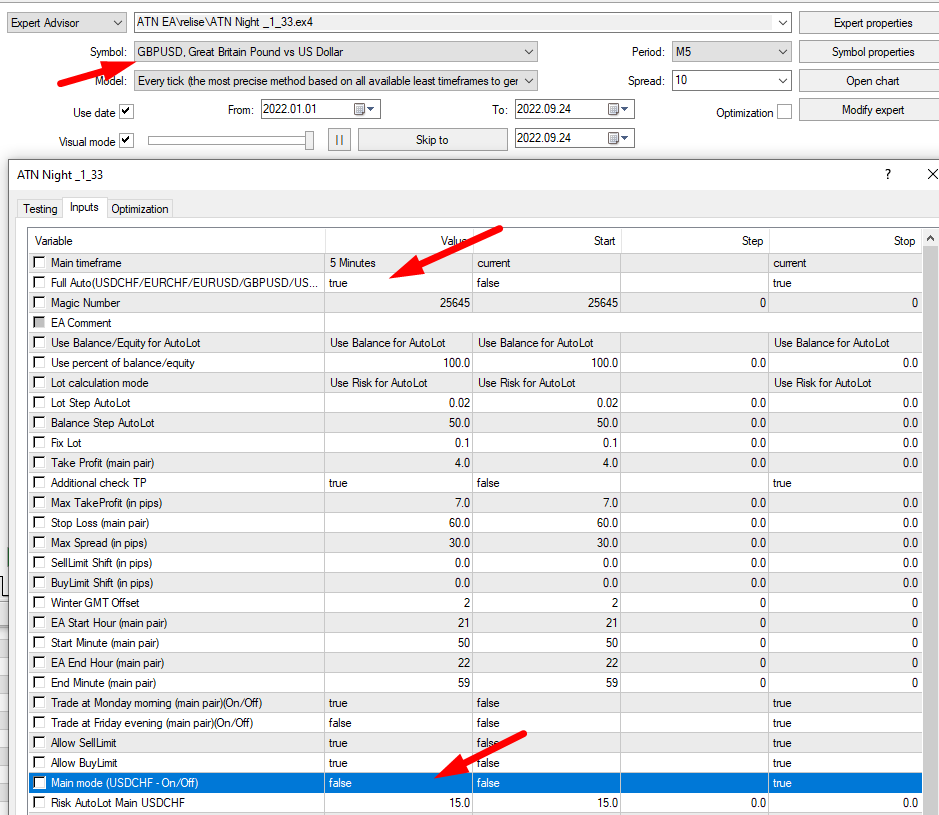
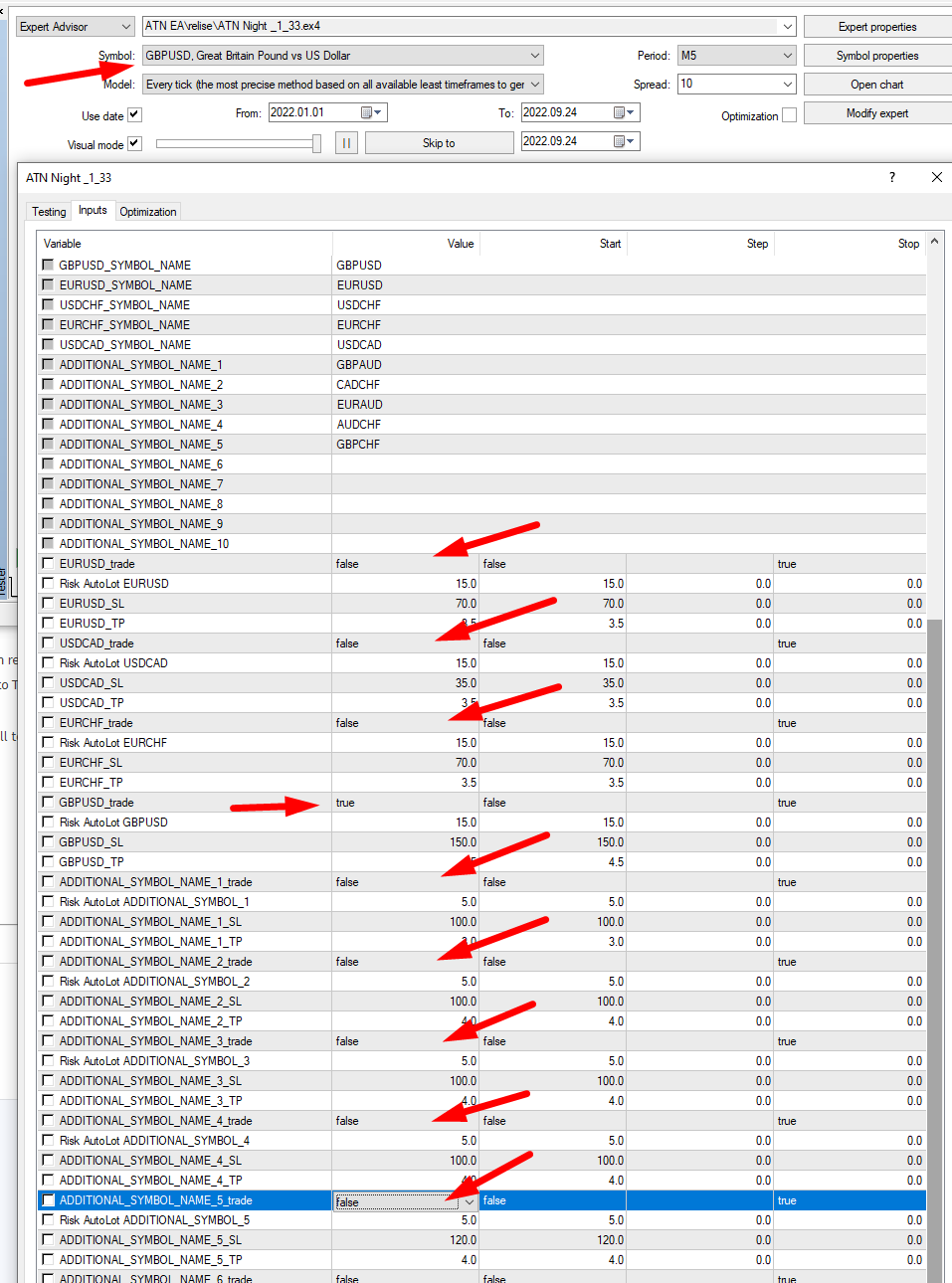
What year can I backtest from?
There is no limit, but earlier in 2016, market conditions were completely different (liquidity was very low, and spreads were very large) and do not correspond to today’s market conditions.
How to start the expert:
- Run AlgoTradingNightEA just on one chart– USDCHF (M5 timeframe and set Full Auto Trade – true ). Once it’s attached to a chart, it will automatically scan charts of other currency pairs and open positions accordingly.
- IMPORTANT! If you are running AlgoTradingNightEA on a brand new platform – here’s what you need to do in order for it to start trading:
- MT5: run backtest from last year so the EA will get enough necessary historical data in order to fuel up some of its necessary tools
- MT4: click CTRL + U and add every Major and Minor symbol into your market watch. Then open H1 chart of every single one of them and leave it on for a minute or two so data will be downloaded. Then restart the platform and run the AlgoTradingNightEA just on one chart– USDCHF (M5 timeframe and set Full Auto Trade – true )
Are the default settings good?
Yes, only need set (Full Auto Trade (USDCHF/EURCHF/EURUSD/GBPUSD/USDCAD + additional pairs) – true) and you can change them accordingly to your style of trading for example by changing “Risk per trade”
Is there a recommended set file available?
Default settings are recommended + (Full Auto Trade (USDCHF/EURCHF/EURUSD/GBPUSD/USDCAD + additional pairs) – true)
What’s the minimum start balance?
The minimum recommended start balance is $200
Can AlgoTradingNightEA run alongside other experts?
Yes, but please make sure that all your expert advisors have different magic numbers and that you adjust the risk accordingly
How can I increase the profit?
You can increase your profit by either increasing fixed lot or increasing risk per trade in the settings.
How to increase traded lot sizes?
The easiest way to increase the traded lot size is by increasing the Risk (%) / fixed lot/ LotStep.
The inputs are described in details in the input section
How to fix error 4752?
This error indicates that you’ve not enabled auto trading. In order to fix this, you need to perform two tasks:
Firstly, the “Algo Trading” button on top of your Metatrader terminal should be green (enabled)
Then in expert settings in “Common” section the “allow Algo trading” box should be checked
My symbols have prefix or suffix, what do I do?
If at your broker Symbol Name have prefix/sufix please chang symbol name at setting!!!
What if my account is in a different currency than USD?
It doesn’t matter what currency is your account in, AlgoTradingNightEA handles it automatically
How to fix error “Indicator ‘………’ cannot load”?
It means the history of charts are not loaded, to fix this once open all the charts of the symbols you included in the symbol list and let the charts load
Please see a detailed description of all the inputs of the AlgoTradingNightEA below:
Main timeframe
the main timeframe for the AlgoTradingNightEA / indicators used
Full Auto Trade (USDCHF/EURCHF/EURUSD/GBPUSD/USDCAD + additional pairs)
activates the trading mode for all pairs specified in the input parameters (to test one of the currency pairs individually, turn off trading with all pairs except the one you want to test in the input parameters). At MT4 tester this mode not work.
Checking a new bar only by the main symbol
checking a new bar only by the main symbol on which the Expert Advisor is installed (USDCHF)
Magic Number
ID of the adviser’s transactions
EA Comment
comment on the adviser’s deal
Use Balance/Equity for AutoLot
use the balance or equity to calculate the lot
Lot calculation mode
lot calculation method
– Use Risk for AutoLot
– Use LotStep by balance
– Use Fix Lot
Lot Step AutoLot
lot step when calculating a trading lot in the ( LotStep by balance) mode
Balance Step AutoLot
balance step when calculating a trading lot in the (LotStep by balance) mode
Fix Lot
fixed lot for trading in the mode ( Use Fix Lot)
Take Profit (main pair)
TP for the main pair (USDCHF)
Additional check TP
additional TP check for positions (in case of positive slippage)
Max TakeProfit (in pips)
Maximum TP size, with additional TP check
Stop Loss (main pair)
SL for the main pair (USDCHF)
Max Spread (in pips)
Maximum allowable spread size for open orders
SellLimit Shift (in pips)
the shift for placing a pending limit order, relative to the calculated level
BuyLimit Shift (in pips)
the shift for placing a pending limit order, relative to the calculated level
Winter GMT Offset
You must specify the GMT of your broker (terminal), which is used from November to March. I.e. If the broker has GMT +3 in summer (from April to October), and GMT +2 in winter (from November to March), you must specify Winter GMT Offset = (+2)).
EA Start Hour (main pair)
Start Minute (main pair)
EA End Hour (main pair)
End Minute (main pair)
The time of operation of the Expert Advisor for the main currency pair specified in the parameter (USDCHF_SYMBOL_NAME)
Trade at Monday morning (main pair) (On/Off)
Start Minute at monday (main pair)
Trade at Friday evening (main pair) (On/Off)
Enabling/disabling trading on Monday morning and Friday evening for the currency pair specified in the parameter (USDCHF_SYMBOL_NAME)
Trade at Monday morning (additional pairs) (On/Off)
Start Minute at monday (additional pairs)
Trade at Friday evening (additional pairs) (On/Off)
Enabling/disabling trading on Monday morning and Friday evening for the currency pair specified in the parameter (GBPUSD_SYMBOL_NAME =”GBPUSD”/ ADDITIONAL_SYMBOL_NAME_1 etc)
Allow SellLimit
Allow BuyLimit
Allow/prohibit Buylimit/Selllimit orders
Main mode (USDCHF – On/Off)
Allow/prohibit trading in the main mode (for the pair specified in the parameter(USDCHF_SYMBOL_NAME))
Risk AutoLot Main USDCHF
Lot size based on the risk per transaction (% of the deposit) for the pair specified in the parameter(USDCHF_SYMBOL_NAME), when using Lot calculation mode (Use Risk for AutoLot)
EA Start Hour (additional mode)
Start Minute (additional mode)
EA End Hour (additional mode)
End Minute (additional mode)
The time of operation of the Expert Advisor for all other currency pairs EURCHF/EURUSD/GBPUSD/USDCAD + additional pairs, except (USDCHF_SYMBOL_NAME)
Additional chanel filter (main pairs)
Filter trades based on channel size
Additional chanel filter period (D1) (main pairs)
The period for the filter
Additional chanel filter size (main pairs)
Maximum channel size for the specified period
Additional chanel filter (additional pairs);
Filter trades based on channel size
Additional chanel filter period (D1) (additional pairs)
The period for the filter
Additional chanel filter size (additional pairs)
Maximum channel size for the specified period
GBPUSD_SYMBOL_NAME =”GBPUSD”;
etc SYMBOL_NAME
Name of symbols of main (USDCHF_SYMBOL_NAME) and additional currency pairs
if there is a suffix/prefix in the names of your broker’s currency pairs, please correct them in these parameters
EURUSD_trade
–
–
–
ADDITIONAL_SYMBOL_NAME_1_trade/2/3/4/5/6/7/8/9
Enabling/disabling trading with the specified symbols
Risk AutoLot EURUSD
–
–
Risk AutoLot ADDITIONAL_SYMBOL_1/2/3/4/5/6/7/8/9
Lot size based on the risk per transaction (% of the deposit) for the pair specified at this parameters, when using Lot calculation mode (Use Risk for AutoLot)
EURUSD_SL
–
–
ADDITIONAL_SYMBOL_NAME_1_SL/2/3/4/5/6/7/8/9
Stop Loss for the pair specified at this parameters
EURUSD_TP
–
–
ADDITIONAL_SYMBOL_NAME_1_TP/2/3/4/5/6/7/8/9
Take Profit for the pair specified at this parameters
BBand period (additional mode)
BBand shift (additional mode)
BBand deviation (additional mode)
BBand applied price (additional mode)
Parameters of the Bollinger Bands indicator for additional currency pairs
TP Modyfi Filter
Period MA filter
Period MA filter
2 MA periods for TP Filter 1
TP Filter 1 main pair (On/Off))
TP Filter 1 additionals pairs (On/Off))
TP modification filter based on a set of MA indicators as well as the indicators listed below
Time to activate Buy TP filter (Hours)
Start value for Buy TP filter
Kooficeient for Buy TP filter
Time to activate Sell TP filter (Hours)
Start value for Sell TP filter
Kooficeient for Sell TP filter
If buy position profit point <
Buy position TP =
If sell position profit point <
Sell position TP =
TP Filter 2 main pair (On/Off))
TP Filter 2 additionals pairs (On/Off))
min TP for filter 2
max TP for filter 2
Hour to start filter 2
Additional filter 2 for TP modification
TP Filter 3
Time to activate Buy TP filter 3 (Hours)
Time after stop Buy TP filter 3 (Hours)
Kooficeient for Buy TP filter
Minimum TP for Buy TP filter
Time to activate Sell TP filter 3 (Hours)
Time after stop Sell TP filter 3 (Hours)
Kooficeient for Sell TP filter
Minimum TP for Sell TP filter
Additional filter 3 for TP modification (not used by default, can be used for additional optimization and search for your settings)
Correction level to VID main pair
Correction level to VID additional pairs
VID c-period
VID e-period
Correction of the level of pending orders based on the VIDYA indicator (not used by default, can be used for additional optimization and search for your settings)
filter 6 (main pair) (on/off)
filter 6 (add pairs) (on/off)
mix of filters and additional market indicators to modify the level of pending orders
filter 6 for USDCHF order shift
–
–
–
filter 6 for ADD_SYMBOL_1 order shift
–
–
–
the size of the shift of orders when the filter is activated 6
filter 7 (main pair) (on/off)
filter 7 (add pairs) (on/off)
a number of additional filters for transactions based on MA/channel size, etc.
Swap filter 3days
Swap value filter (in point) if swap value total is less no trade
Triple swap filter, do not open trades if the day of the triple swap, if the swap size is negative and below the specified parameter, the order will be placed only after the rollover.
Max FREEZE LEVEL – maximum level FREEZE LEVEL.
